Setting Up SAP for RPA Tools: A Developer’s QuickStart
July 12, 2025
//7 min read
Hey folks,
If you’re working on automating SAP tasks using RPA tools like UiPath, Power Automate, or even custom Python scripts, you have come at the right place. I recently had to go through this while setting up a bot to pull data out of SAP and dump it into Excel, and I figured I’d jot down the basics to save someone else the head-scratching.
L;DR: ABAP ≠ GUI Scripting
Before diving into setup, let’s clear up one thing I see people mix up a lot — ABAP and SAP GUI Scripting are not the same thing.
- ABAP is for writing actual backend code that runs inside the SAP system.
- GUI Scripting is more like automation glue — think of it as a way to "remote control" SAP GUI using scripts, kind of like Selenium for the SAP front end.
You can’t use GUI Scripting unless it's enabled both server-side and client-side. Here's how to do that.
1. Server-Side Setup (SAP Config)
You’ll probably need your BASIS team for this part, unless you’ve got access to system parameters (lucky you).
Step-by-step:
- Go to transaction RZ11.
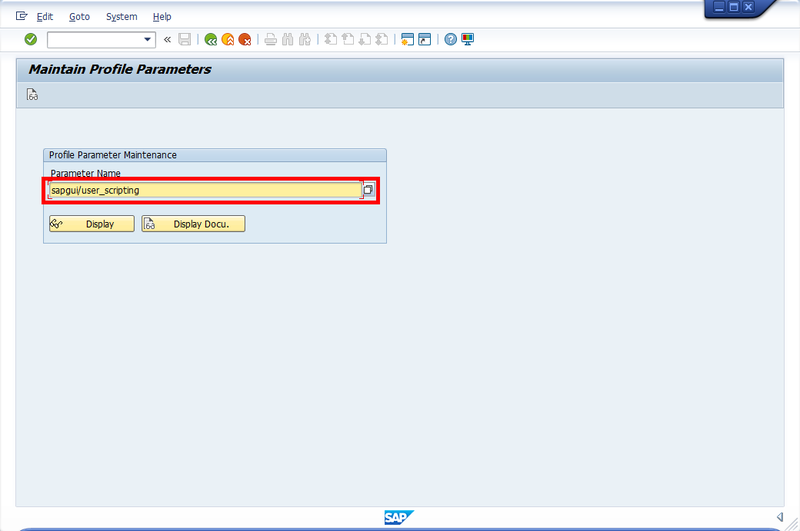
- Enter the parameter name: sapgui/user_scripting
- Click Display, then click Change Value.
- Set the value to TRUE, save it.
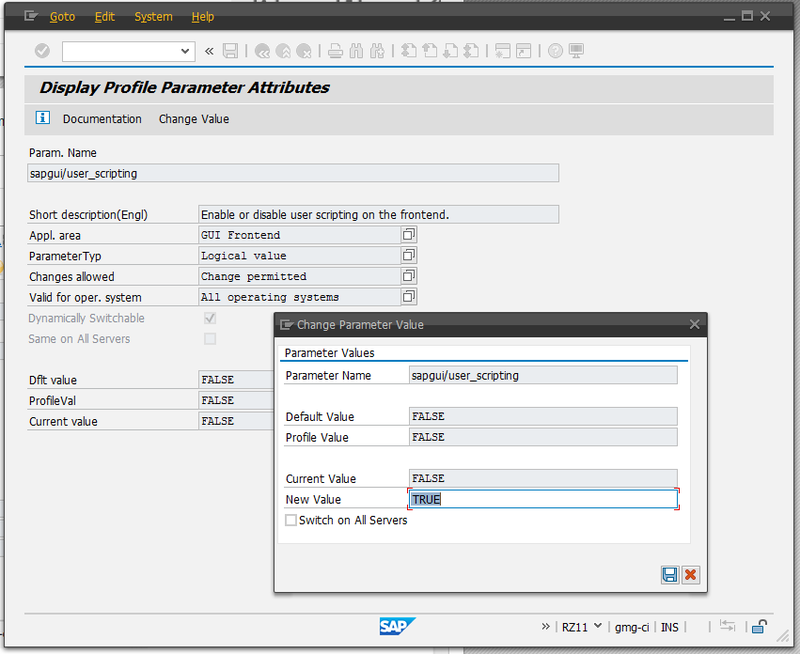
That’s it. This opens the door for scripting access on the server side.
2. Client-Side Setup (SAP Logon Pad)
This one’s easy, but often overlooked.
- Open SAP Logon Pad.
- Go to Options > Accessibility & Scripting > Scripting.
- Make sure Enable scripting is checked.
- I also recommend checking Notify when a script attaches to SAP GUI during testing. It helps debug connection issues early.
That’s it. If you’ve done this and the server-side stuff is green, your RPA tools should be able to hook into SAP now.
There’s a YouTube playlist I found really helpful when I was learning GUI scripting — it covers everything from basics to advanced tips:
I am adding a book below that I think will help you in your RPA journey. If you purchase the book from the link below, I will get a small commission:

